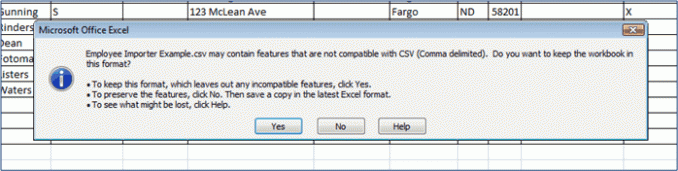Importing CSV Files
Windows OS
Sample .CSV Files
W-2s / 1099s
If you are having problems with formatting your file in the mapping tool or want an example file to use, download one of the following files that you can incorporate your employee/recipient data into to import into the W-2/1099 eFiling Service program.
These are only examples of what the data can look like. If you need to report multiple Box 12, 14, state wages and tax, or local wages and tax, please add columns to our templates to accommodate your employee/recipient data.
Consent & Verification
The above CSVs will work with the Consent and Verification forms, but if you want to create a separate file with only the data needed for these forms, you can use the below CSVs.
Instructions for saving an Excel File to a .CSV File (Windows Only)
Step 1: File Menu » Save As
Open the menu item "File", located at the top left, and choose "Save As".
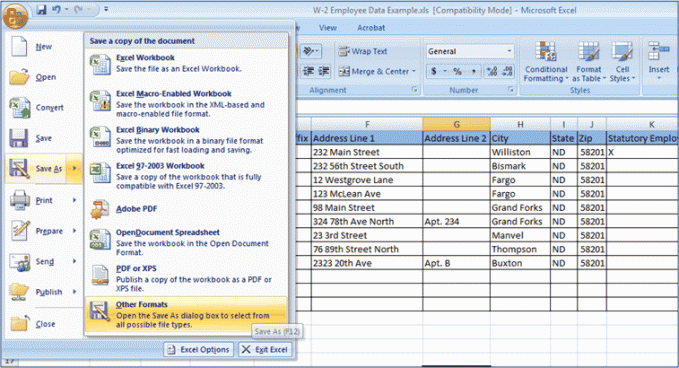
Step 2: .XLS to .CSV
Select CSV from the “Save As Type” list box. You will notice that once this is selected Excel will automatically change your file extension in the “File Name” box from .XLS to .CSV.
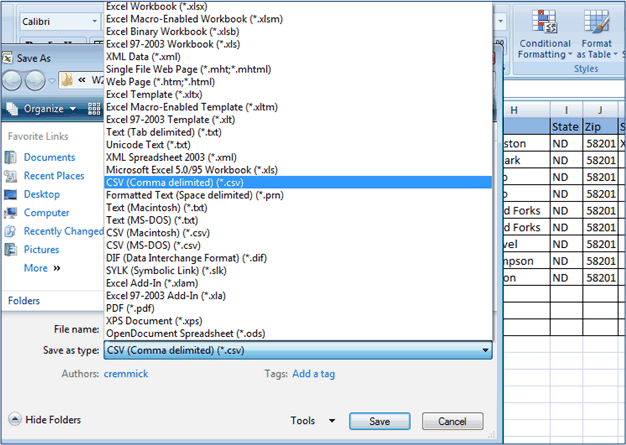
Step 3: Save
After you click "Save", Excel may prompt you with a message box stating that the file may contain features that are not compatible with .CSV (Comma Delimited). Click "Yes" to save it in the .CSV format.